Wednesday, September 17, 2014
ZTE Avid 4G Tips and Tricks
 It is very important if you know some tips on your device like ZTE Avid 4G. It will help you learn more about your device to make your life much easier in using it. Improving your productivity and fulfilling what you expected on your ZTE Avid 4G.
It is very important if you know some tips on your device like ZTE Avid 4G. It will help you learn more about your device to make your life much easier in using it. Improving your productivity and fulfilling what you expected on your ZTE Avid 4G.Here are some How Tos for your ZTE Avid 4G These How Tos may still not yet complete and I am finding some time to work on the others:
How to Factory Reset (Hard Reset) ZTE Avid 4G
The factory reset option on any smartphone erases all data on your phone including your Google account, all system and app settings and even all your downloaded apps. This function will restore your phone to its factory settings like when you first open it from its box. It is recommended to backup your important files on your computer before attempting to reset your device. Heres how to factory reset your ZTE Avid 4G.
1. On your device touch on Home.
2. Go to Apps, then Settings.
3. Select on Backup and reset.
4. Choose Factory data reset.
5. Touch on Reset phone. If you also want to remove all data saved to an installed micro SD, just tick the Erase SD card check box before touching Reset phone.
6. And lastly touch on Erase everything and just follow the prompt to complete the factory reset.
Follow the onLcd instructions to set up your phone again after the reset.
If your device is unresponsive, then you may need to Hard Reset. Press and hold on the Powerbutton and Volume Up at the same time for a few seconds.
How to Extend Battery Life of ZTE Avid 4G
Battery Life depends on how you use your device. For ZTE Avid 4G device, if you want to save your battery to last longer hours, you may need to adjust your settings. Follow these suggestions:
• Lessen the Lcd brightness and the Lcd lock timeout.
• Turn down your device volume with the volume keys.
• Close any apps or features when you are done using it so they will not continuously running in the background.
• Turn off the network connection if you are out of range so that your device will stop searching for a network signal.
• You should use the latest version of the software update. Software updates improves some features and fixes some bugs on the previous software version.
• Turn off the camera flash.
How to Add, Move, Adjust, and Remove Shortcuts and Widgets on ZTE Avid 4G
Just like a desktop, it also works best on any smartphones to add a shortcut on a homeLcd. This somehow makes navigation, especially to important files/apps, more accessible. Its less hassle and less tapping. ZTE AVid 4G definitely allows you to make your device experience stress-free by adding a shortcut /widgets to important apps on your homeLcd. Heres how to do it.
To add shortcuts and widgets:
1. First touch the Home Key.
2. Then tap on
3. If you want to add a widget, touch WIDGETS.
4. And touch and hold a widget or an app and drag it to the homeLcd.
To move shortcuts or widgets:
1. On the homeLcd, touch and hold a widget or a shortcut.
2. Then drag it to the place you want.
To remove shortcuts or widgets:
1. First, touch and hold a widget or shortcut on the homeLcd.
2. Drag it to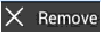 to remove it.
to remove it.
To adjust widget size:
1. First, touch and hold a widget on the home Lcd and then release it.
2. Then an outline appears around the widget. Drag the outline to resize the widget.
Take note that not all widgets can be resized.
How to Turn Wi-Fi On and Connect to a Wi-Fi Network on ZTE Avid 4G
Wi-Fi is a wireless connection that let you surf on the Internet without having a physical connection or a cable connected to your device. But before you can connect to the Internet, you will need to turn on the Wi-Fi on your device. Follow these steps:
1. Press the Home Key > Menu Key > System settings > Wi-Fi.
2. Then slide the Wi-Fi switch to the ON position to turn on Wi-Fi.
You phone will automatically searches for Wi-Fi networks in range and displays their names and security settings. Your phone also connects to previously linked networks when they are in range.
3. Touch a network name to connect to it. If the network is secured, enter a password or other credentials.
Adding a Wi-Fi Network:
You can add a Wi-Fi network if it does not broadcast its name (SSID), or when it is not in range.
1. Press the Home Key > Menu Key > System settings > Wi-Fi.
2. Then slide the Wi-Fi switch to the ON position.
To add shortcuts and widgets:
1. First touch the Home Key.
2. Then tap on

3. If you want to add a widget, touch WIDGETS.
4. And touch and hold a widget or an app and drag it to the homeLcd.
To move shortcuts or widgets:
1. On the homeLcd, touch and hold a widget or a shortcut.
2. Then drag it to the place you want.
To remove shortcuts or widgets:
1. First, touch and hold a widget or shortcut on the homeLcd.
2. Drag it to
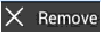 to remove it.
to remove it.To adjust widget size:
1. First, touch and hold a widget on the home Lcd and then release it.
2. Then an outline appears around the widget. Drag the outline to resize the widget.
Take note that not all widgets can be resized.
How to Turn Wi-Fi On and Connect to a Wi-Fi Network on ZTE Avid 4G
Wi-Fi is a wireless connection that let you surf on the Internet without having a physical connection or a cable connected to your device. But before you can connect to the Internet, you will need to turn on the Wi-Fi on your device. Follow these steps:
1. Press the Home Key > Menu Key > System settings > Wi-Fi.
2. Then slide the Wi-Fi switch to the ON position to turn on Wi-Fi.
You phone will automatically searches for Wi-Fi networks in range and displays their names and security settings. Your phone also connects to previously linked networks when they are in range.
3. Touch a network name to connect to it. If the network is secured, enter a password or other credentials.
Adding a Wi-Fi Network:
You can add a Wi-Fi network if it does not broadcast its name (SSID), or when it is not in range.
1. Press the Home Key > Menu Key > System settings > Wi-Fi.
2. Then slide the Wi-Fi switch to the ON position.
Subscribe to:
Post Comments (Atom)
No comments:
Post a Comment